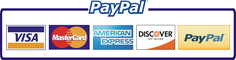The plagiarism test report in detail
This article explains the interactive plagiarism check results report in detail. In addition to basic terms, it explains the filters and operating elements that are equally necessary for understanding and fine-tuning the results.
The most important facts at a glance
- check_circleThe results report of the plagiarism check can be analyzed and edited interactively.
- check_circleThe results report shows matches with sources, but does not constitute evidence of intent to deceive.
- check_circleFor the interpretation, it is important to understand the status and origin of the sources.
Terms used in the test report
In order to understand the results report of the plagiarism check, it is necessary to understand a few terms:
The test text is the text contained in the document to be checked. For example, if a term paper is to be checked for possible plagiarism, the text content is extracted from the term paper. PlagAware cannot be used to identify plagiarism in images, graphics or diagrams.
A source is a document on the web or in the library in which identical sections of text were found in comparison to the checked text. PlagAware cannot determine which text is the "original" and which is the "copy". Therefore, a source is always considered in relation to the test text. Sources are identified by their web address (URL) for online sources or their library address.
The text of a source is often not copied word for word, but reworded and rearranged ("paraphrased"). This leads to text sections that may be scattered throughout the test text, but all originate from the same source. These common text sections are referred to as text phrases or simply phrases.
The interactive results report
In the interactive results report, all sources discovered during the plagiarism check are summarized in a comprehensive report:
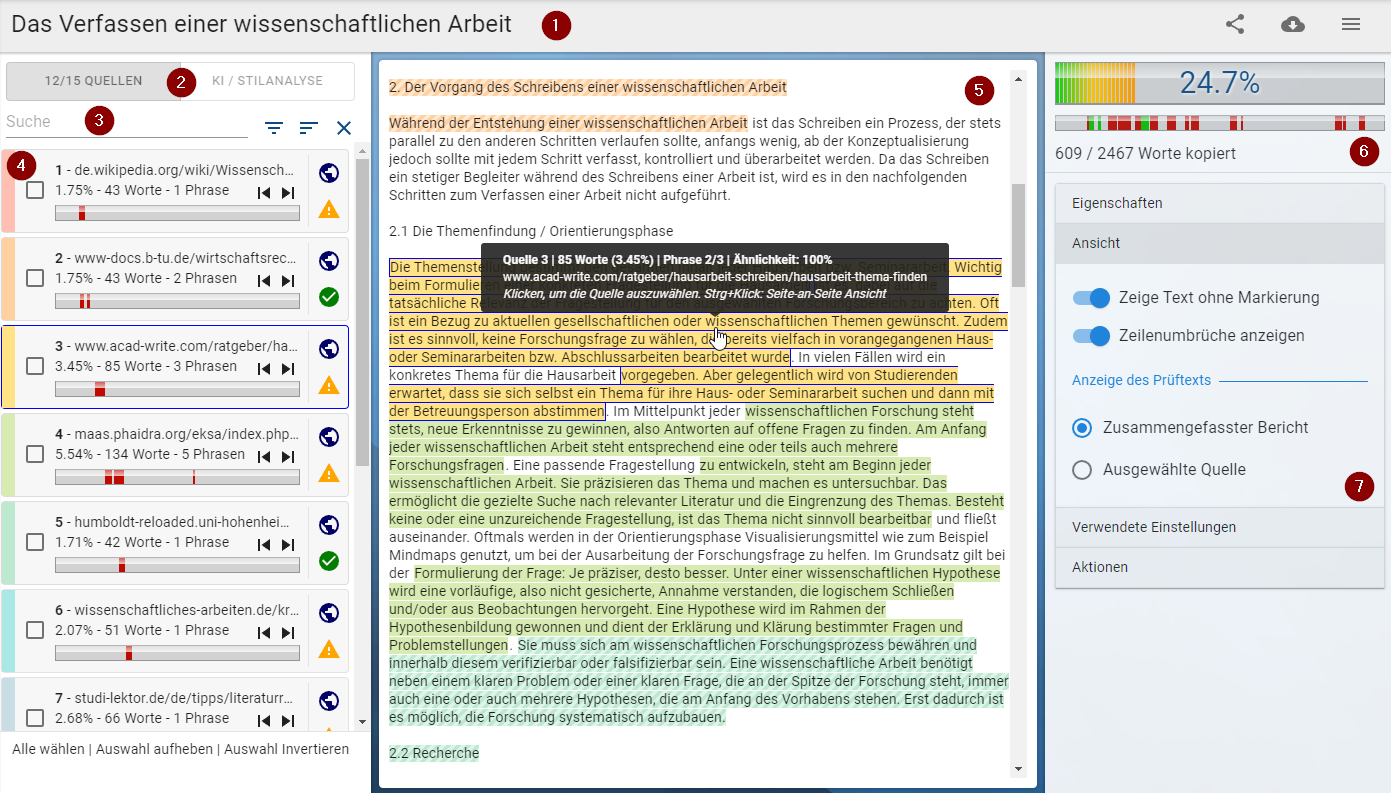 Interactive results report
Interactive results report The interactive results report provides a clear overview of all sources found and allows each source to be analyzed and evaluated in detail.
The components of the results report
- Title of the plagiarism check and buttons for sharing the plagiarism check and for downloading the check as a Word document or as a PDF file.
- Number of relevant and accepted sources (see below) in relation to the number of all sources found. Button for switching between the Plagiarism check and AI detector / style analysis view.
- List of sources found and buttons for filtering the sources by name, origin and rating of the source.
- Detailed display of the source with buttons for skipping between individual phrases and display of the distribution of phrases in the test text.
- View of the summarized test report, detailed view of a selected source or evaluation of the AI detector (depending on the display settings).
- Percentage result of the plagiarism check and distribution of sources in the checked text.
- Menu with additional settings, view options, settings and further actions for plagiarism checking.
Origin of the sources
PlagAware compares the test text with texts on the Internet and reference texts that users specify themselves. Freely available online texts, such as Wikipedia articles, are referred to as online sources. User-defined reference texts, such as checks from previous years or existing texts, are stored in the library and are therefore called library sources.
![]() Online sources are marked with the globe symbol. Clicking on the symbol opens the source found in a new browser window.
Online sources are marked with the globe symbol. Clicking on the symbol opens the source found in a new browser window.
![]() Library sources are marked with the book symbol. Clicking on the book symbol opens the source found in a new browser window, provided you have sufficient authorizations.
Library sources are marked with the book symbol. Clicking on the book symbol opens the source found in a new browser window, provided you have sufficient authorizations.
![]() For data protection reasons, PlagAware offers the option of saving only the "signature" of a source in the library, rather than the entire full text. Sources of this type are marked with the fingerprint symbol. Clicking on this symbol displays descriptive data on this source. The full text is not saved by PlagAware and can therefore not be displayed.
For data protection reasons, PlagAware offers the option of saving only the "signature" of a source in the library, rather than the entire full text. Sources of this type are marked with the fingerprint symbol. Clicking on this symbol displays descriptive data on this source. The full text is not saved by PlagAware and can therefore not be displayed.
Evaluation of the sources
![]() Suspicious or relevant sources are sources that have been categorized by PlagAware or by the user as possibly not or incorrectly cited sources. The number of words from relevant sources is used to calculate the percentage check result.
Suspicious or relevant sources are sources that have been categorized by PlagAware or by the user as possibly not or incorrectly cited sources. The number of words from relevant sources is used to calculate the percentage check result.
![]() Specified or accepted sources are sources that have been automatically classified as correctly cited by the system based on their address (URL) or manually by the user. Words from specified sources do not contribute to the calculation of the percentage test result. They are shaded in color or underlined in green in the results report.
Specified or accepted sources are sources that have been automatically classified as correctly cited by the system based on their address (URL) or manually by the user. Words from specified sources do not contribute to the calculation of the percentage test result. They are shaded in color or underlined in green in the results report.
![]() Excluded sources are sources that were either automatically excluded by PlagAware or deliberately excluded by the user. These are matches with texts that were not used as sources in the scientific sense or that were accidentally included in the plagiarism check. Common examples of this are the author's self-declaration based on a template or previously published copies or excerpts of the same work. Excluded sources are not displayed in the results report and are not included in the percentage check result. In the default settings, they are hidden in the list of sources in the interactive results report. However, they are listed in the report in the "Excluded sources" section in order to prevent attempts at fraud.
Excluded sources are sources that were either automatically excluded by PlagAware or deliberately excluded by the user. These are matches with texts that were not used as sources in the scientific sense or that were accidentally included in the plagiarism check. Common examples of this are the author's self-declaration based on a template or previously published copies or excerpts of the same work. Excluded sources are not displayed in the results report and are not included in the percentage check result. In the default settings, they are hidden in the list of sources in the interactive results report. However, they are listed in the report in the "Excluded sources" section in order to prevent attempts at fraud.
![]() Covered or redundant sources are sources whose matching text content is already contained in full in other relevant or accepted sources. Hidden sources are not mentioned in the PDF report and do not contribute to the percentage check result. However, hidden sources can be "uncovered" and thus become relevant if the respective hiding sources are excluded.
Covered or redundant sources are sources whose matching text content is already contained in full in other relevant or accepted sources. Hidden sources are not mentioned in the PDF report and do not contribute to the percentage check result. However, hidden sources can be "uncovered" and thus become relevant if the respective hiding sources are excluded.
Manual change of the rating
In the interactive results report, you have the option of manually overwriting the proposed evaluation of the sources. There are several options available for this:
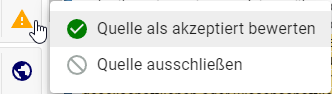 Click on the rating icon in the list of sources found. In the menu that appears, select the desired new rating for the source. The available ratings depend on the original rating of the source.
Click on the rating icon in the list of sources found. In the menu that appears, select the desired new rating for the source. The available ratings depend on the original rating of the source.
Note: If you exclude a source, it often happens that a previously hidden source becomes visible (and takes the place of the source you just excluded). If this behavior is undesirable, accept the source instead of excluding it.
Selection and navigation in sources
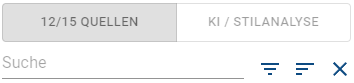 You can filter and sort the list of sources found by origin, rating and name. To do this, use the respective buttons above the list of sources found. The display above the filter shows how many sources - in relation to the total sources in the check text - are displayed in the results report. In the normal setting, these are suspicious and accepted sources, while duplicate and excluded sources are not visible.
You can filter and sort the list of sources found by origin, rating and name. To do this, use the respective buttons above the list of sources found. The display above the filter shows how many sources - in relation to the total sources in the check text - are displayed in the results report. In the normal setting, these are suspicious and accepted sources, while duplicate and excluded sources are not visible.
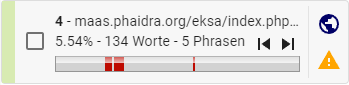 Click on a source in the list of found sources to jump to the first occurrence - the first phrase - of this source. You can jump to the next / previous phrase of this source by clicking the fast-forward or rewind button. If the phrase is not yet visible on the screen, the report will automatically scroll to this phrase. The color of the source is used to assign the respective text section in the report. It has no further significance for the evaluation. At the bottom of each source, the position of the phrases within the test text is illustrated by a color bar. The gray rectangle stands for the test text, the red markings for the location within the text. Click on the color bar to display a comparison of the check text with the source found.
Click on a source in the list of found sources to jump to the first occurrence - the first phrase - of this source. You can jump to the next / previous phrase of this source by clicking the fast-forward or rewind button. If the phrase is not yet visible on the screen, the report will automatically scroll to this phrase. The color of the source is used to assign the respective text section in the report. It has no further significance for the evaluation. At the bottom of each source, the position of the phrases within the test text is illustrated by a color bar. The gray rectangle stands for the test text, the red markings for the location within the text. Click on the color bar to display a comparison of the check text with the source found.
Test report and display options
 The summarized test report is usually displayed in the middle of the screen. In the test report, all relevant and accepted sources are highlighted in color, with accepted sources being shaded. The highlighted color is used to identify the respective source and has no significance for the interpretation of the test report. Please note that phrases from different sources may overlap. Often a phrase is actually longer than it is shown in the report.
The summarized test report is usually displayed in the middle of the screen. In the test report, all relevant and accepted sources are highlighted in color, with accepted sources being shaded. The highlighted color is used to identify the respective source and has no significance for the interpretation of the test report. Please note that phrases from different sources may overlap. Often a phrase is actually longer than it is shown in the report.
If you click on a phrase with a colored background, the corresponding source is selected in the list of sources. You can switch directly to the comparison of this source by holding down the Ctrl key while clicking.
You can change the appearance of the report by opening the View menu. Here you will find options for displaying line breaks and for hiding text sections without references. You can also call up the view of an individual source here as an alternative to the summarized results report.
Comparison of the source with the test text
The comparison (or side-by-side view) compares the check text on the left with the source found on the right. This allows a precise examination of whether a text actually originates from the source found and whether and how it may have been revised.
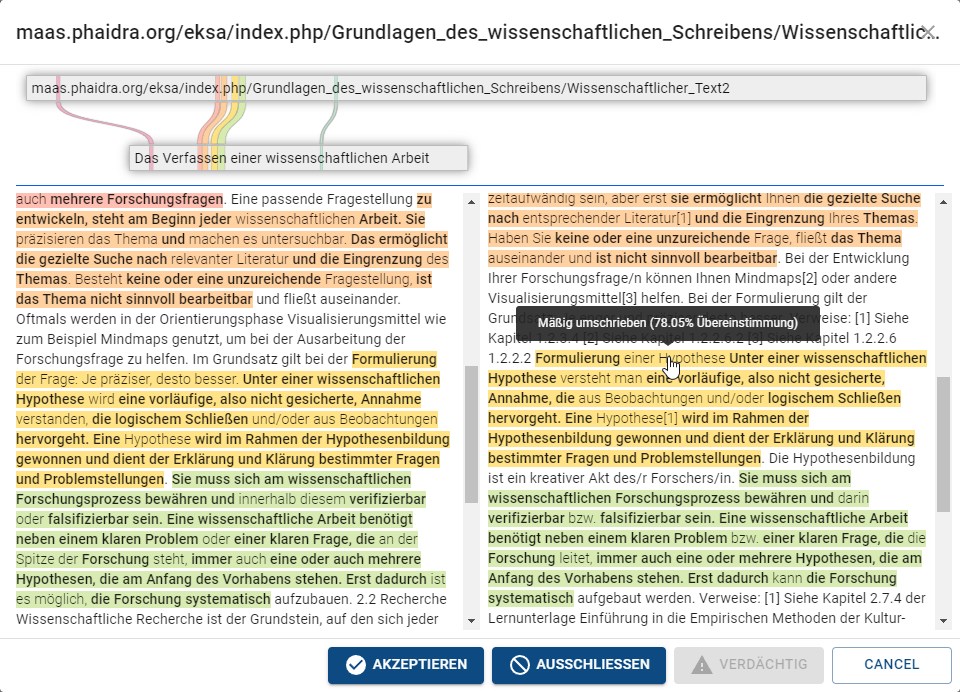 Side-by-side view
Side-by-side viewThe comparison of the source with the test text allows a detailed analysis of how the source text was paraphrased to match the test text.
Above the texts, a graphic assignment shows which phrases of the test text largely match which phrases of the source found. The colors are used to make it easier to assign the phrases and do not indicate relevance.
Text passages that correspond exactly are shown in bold. Paraphrased sections are displayed normally. The ratio of exact matches to the total length of the suspect passage indicates the degree of paraphrasing. The degree of paraphrasing is displayed as a percentage and a verbal assessment, such as "moderately paraphrased (78.05% match)".
Notes on the degree of paraphrasing
- check_circleThe degree of paraphrasing for a text section can differ (sometimes considerably) between the source and the test text. This is due to the fact that the text lengths of the suspect section of the check text and the source may differ.
- check_circleThe minimum degree of paraphrasing displayed is approx. 35%. It is dynamically calculated based on the length of the suspicious section and the significance of the matching phrases.
Click on a highlighted text passage to scroll through the other texts to the corresponding match. You can also change the manual evaluation of the source directly from the text comparison by clicking on the corresponding buttons.
How to interprete the result percentage?
PlagAware deliberately does not offer a function to reliably classify a test text as plagiarism - or no plagiarism - as this decision is always at the discretion of the examiner. Instead, tools and analyses are offered which allow the examiner to make this decision in a well-founded manner, justify it if necessary and document it in a sustainable manner. General information on assessing the intention to deceive can be found in the article Help for evaluating the percentage result.